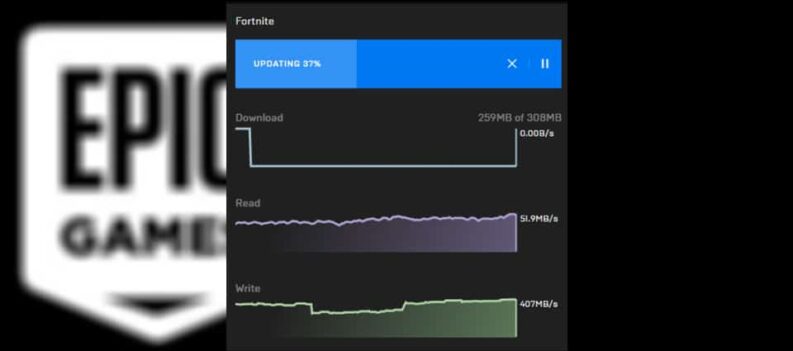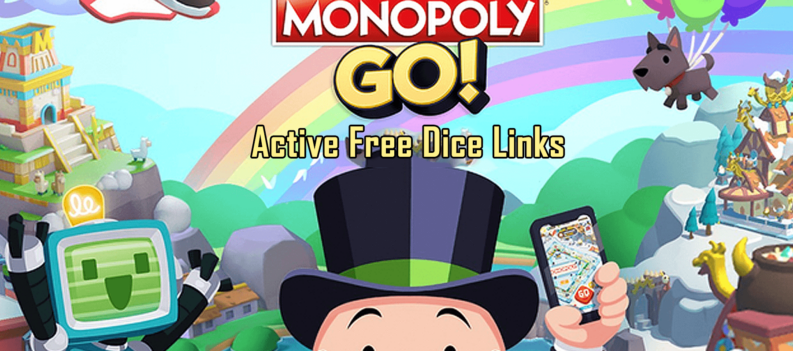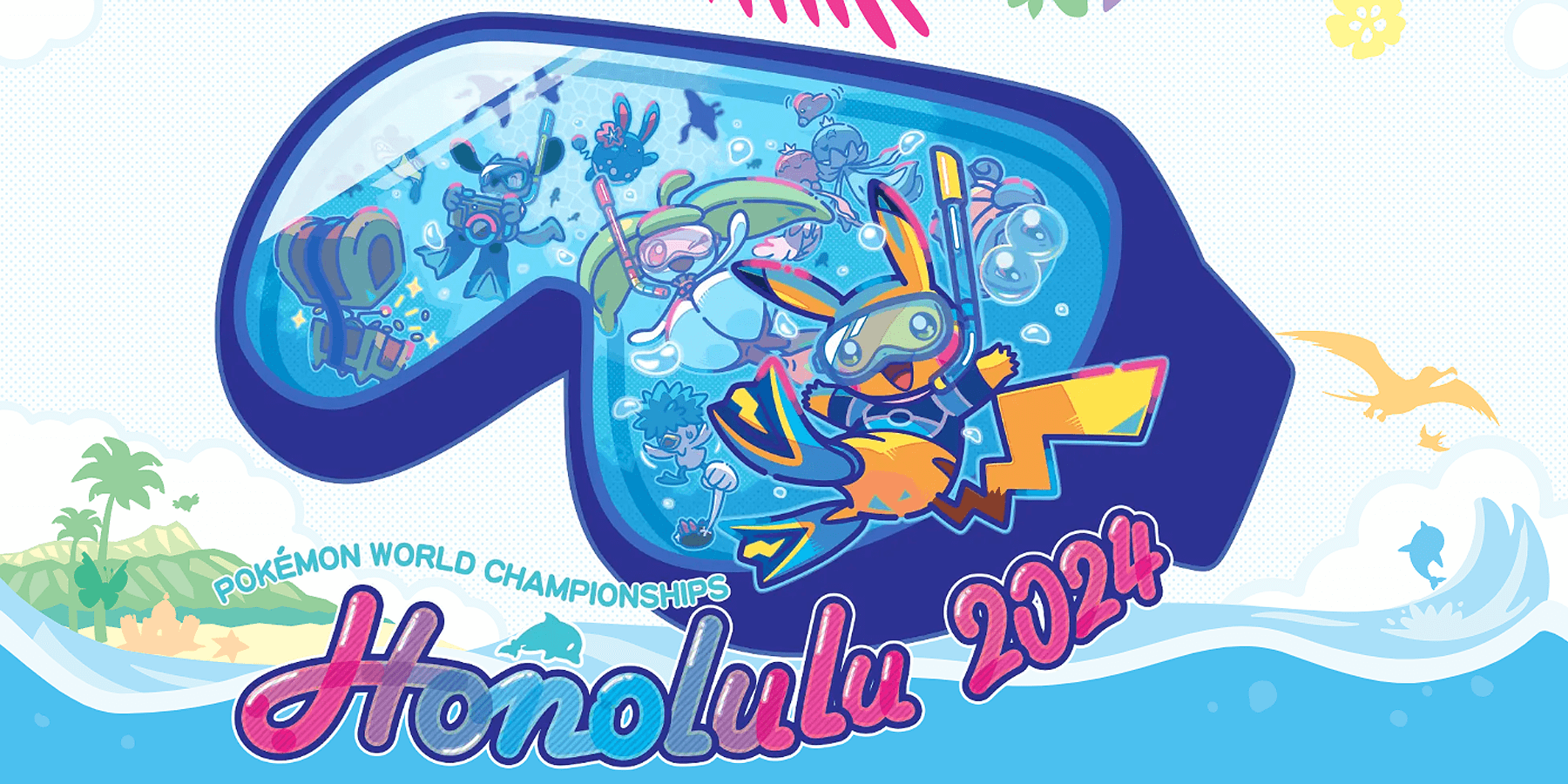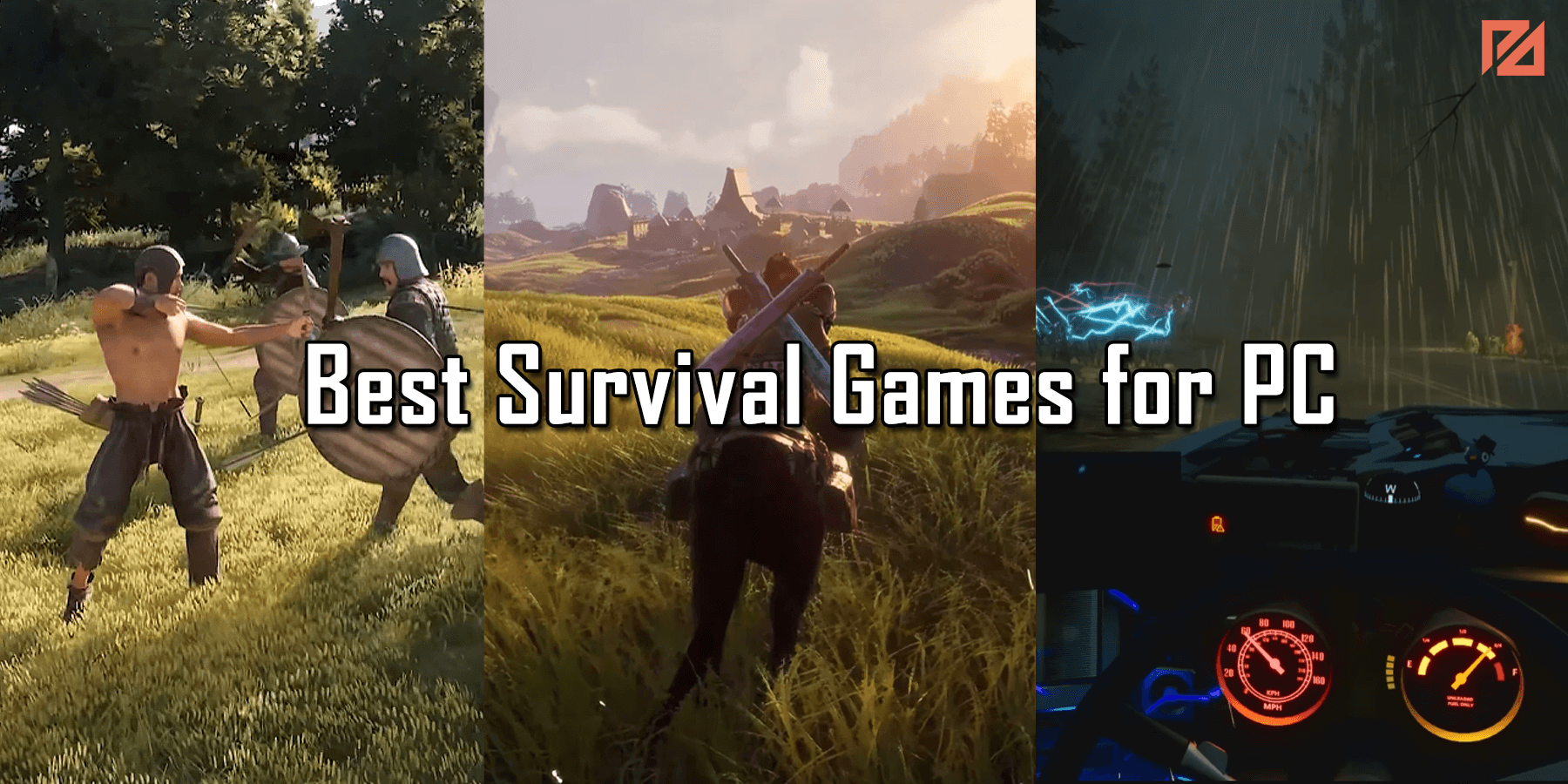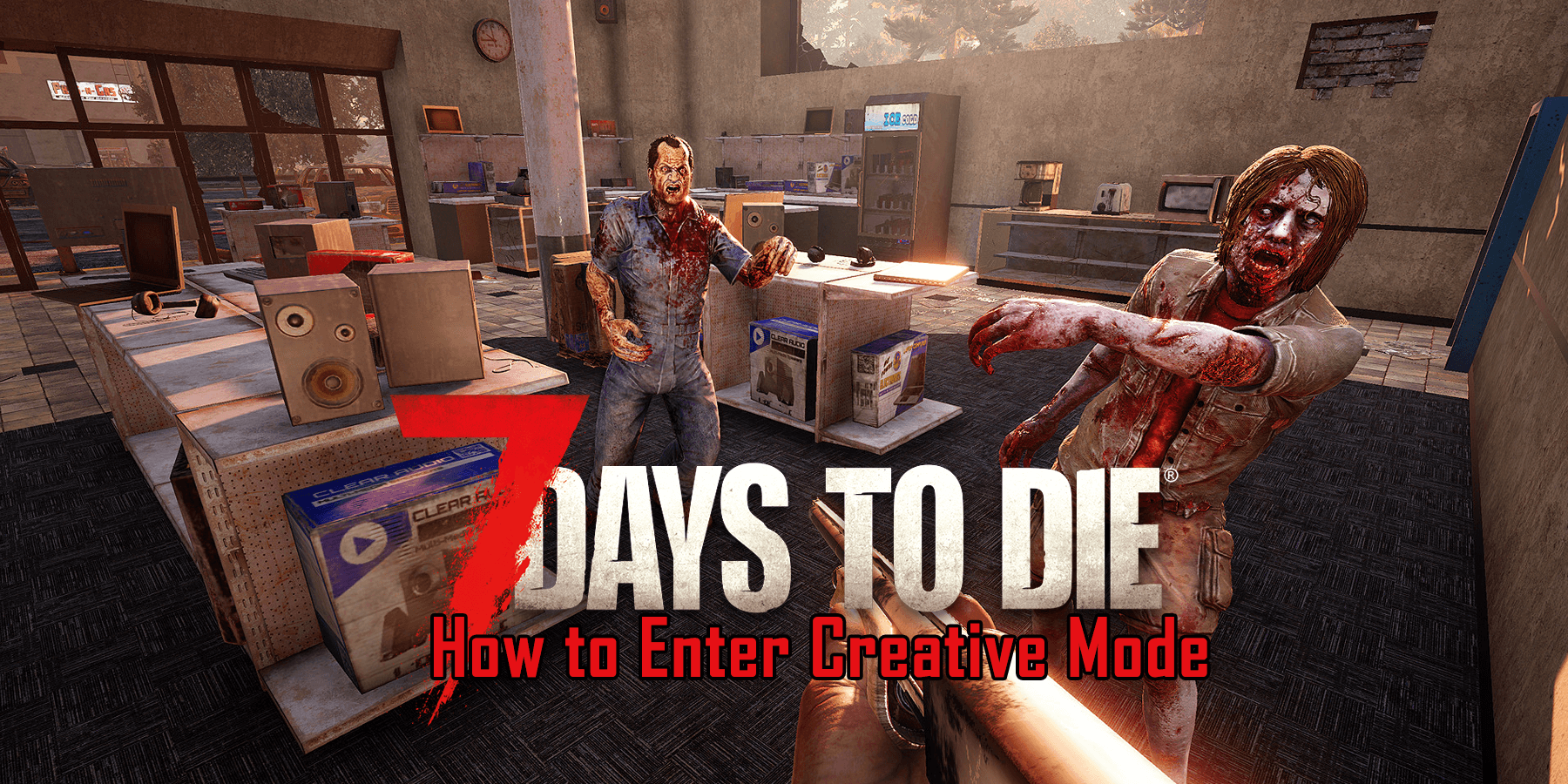Game launchers are prone to some issues regarding downloading and installing. Steam is no exception; sometimes, your download speed might be zero.
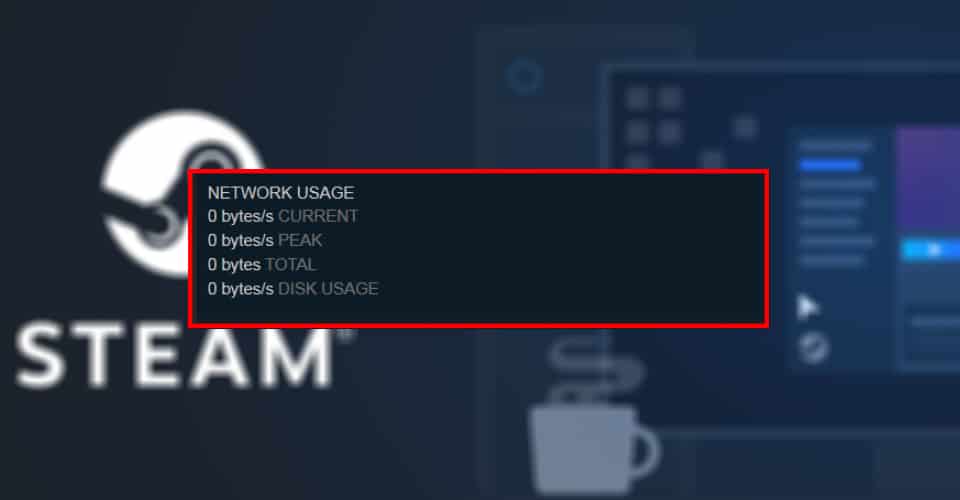
Since this is a common issue that has existed for quite some time, many people have found ways to fix it. Sometimes, the download might appear stuck and be at zero download speed, but the launcher unpacks the files while downloading them.
If that is the case, that should not last more than 15 minutes. However, if it does, you might have an issue with your download.
How to Fix Download Speed Stuck at 0 – Steam 2021
There are a couple of things you can do to fix this problem. But first, I recommend using an ethernet cable for your connection if you already use Wi-Fi. Also, try to exit and relaunch Steam and see if that fixes the issue since that is the most common fix.
Chances are, though, that the issue runs more profound than that. So, to fix the download speed stuck at 0 on Steam, try the following things:
Turn Off Automatically Detect Network Settings
- Press the Windows + R keys at the same time.
- Type in “inetcpl.cpl” and click enter.
- Navigate to the Connections tab and click on LAN Settings.
- Make sure to turn off “Automatically Detect Settings” and click OK.
- Click OK again.
Try downloading it on Steam again to check whether this made any difference. If not, navigate to the second method.
Read: How To Fix Steam Missing Executable
NOTE: Exit out of Steam completely while trying any of the fixes in this list.
Clear Download Cache
- Open Steam, and then click on Steam (top-left) > Settings.
- Click on Downloads to get to that menu.
- At the bottom, there should be “Clear Download Cache”, click it.
- Try downloading again.
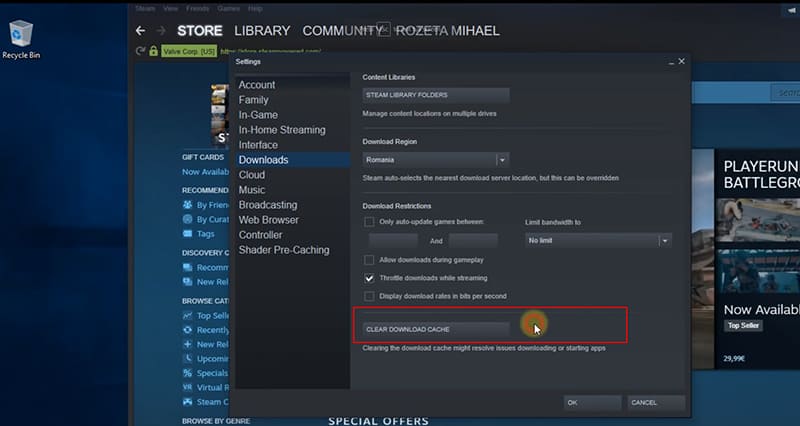
Sometimes the issue might still be persistent. For those cases, try to reset your network adapter and follow the steps below.
Reset Network Adapter
- Go to your Control Panel.
- Open up Network and Sharing Center.
- On the left, click on Change Adapter Settings.
- Right-click your connection and click disable.
- Wait for a bit, then right-click and enable.
Most of the time, resetting your network adapter is the most common way players fix the stuck download speed on Steam. If nothing mentioned works for you, then contact Steam for more assistance.