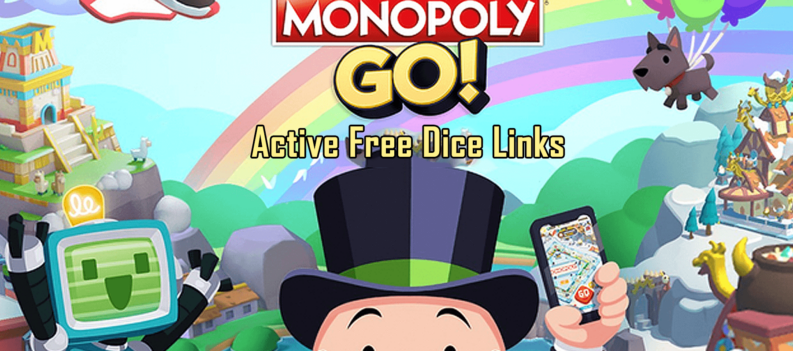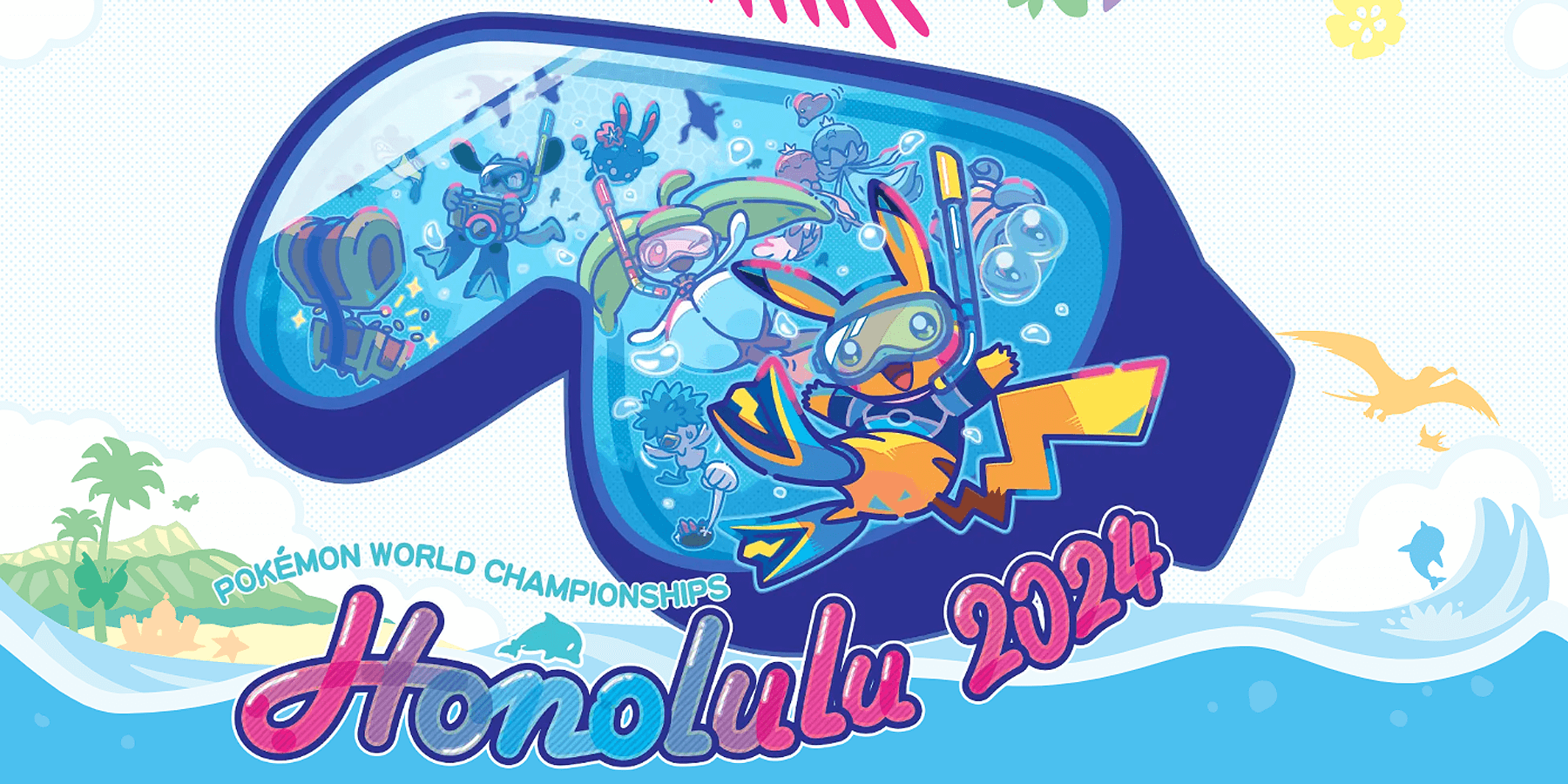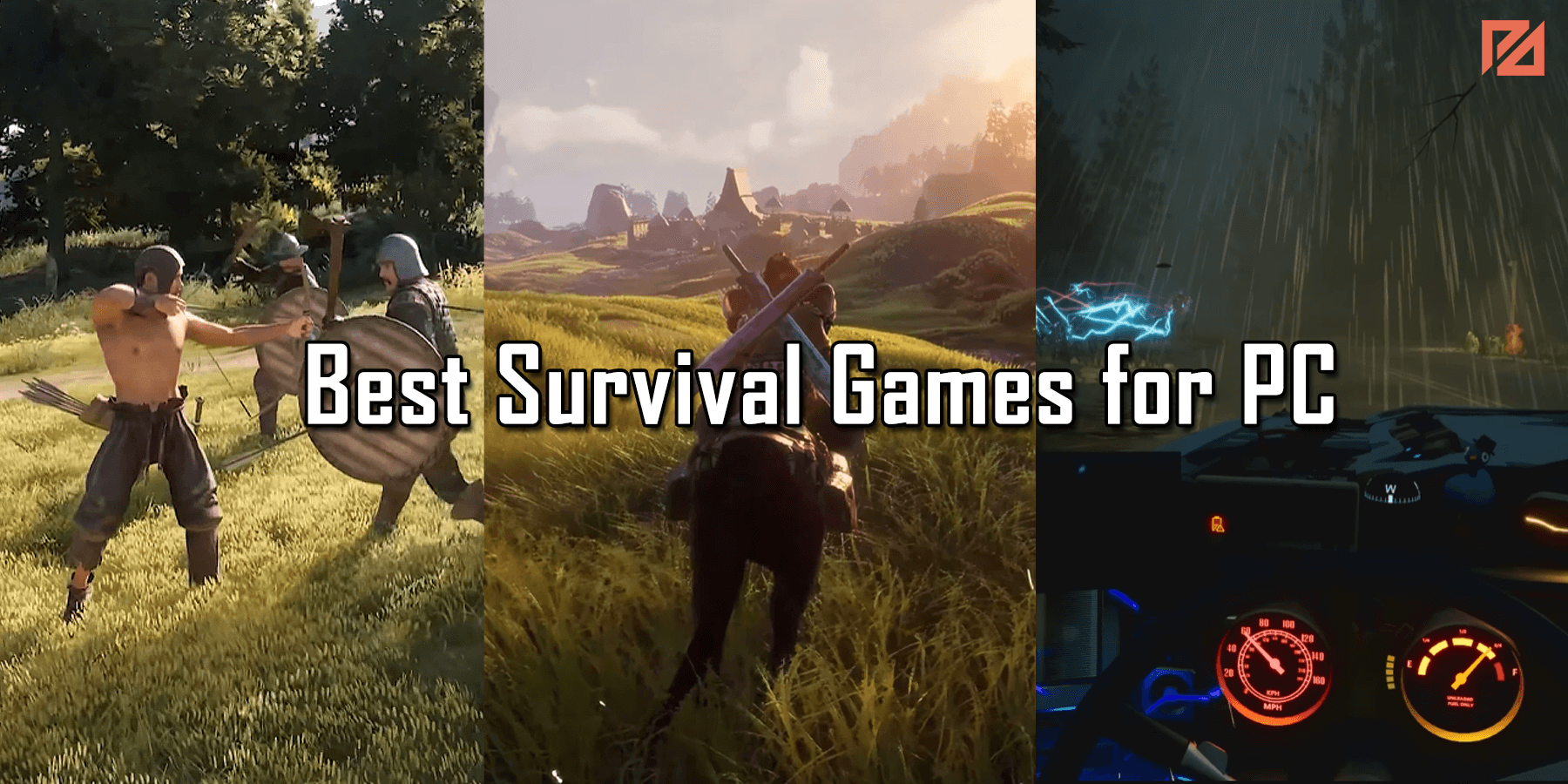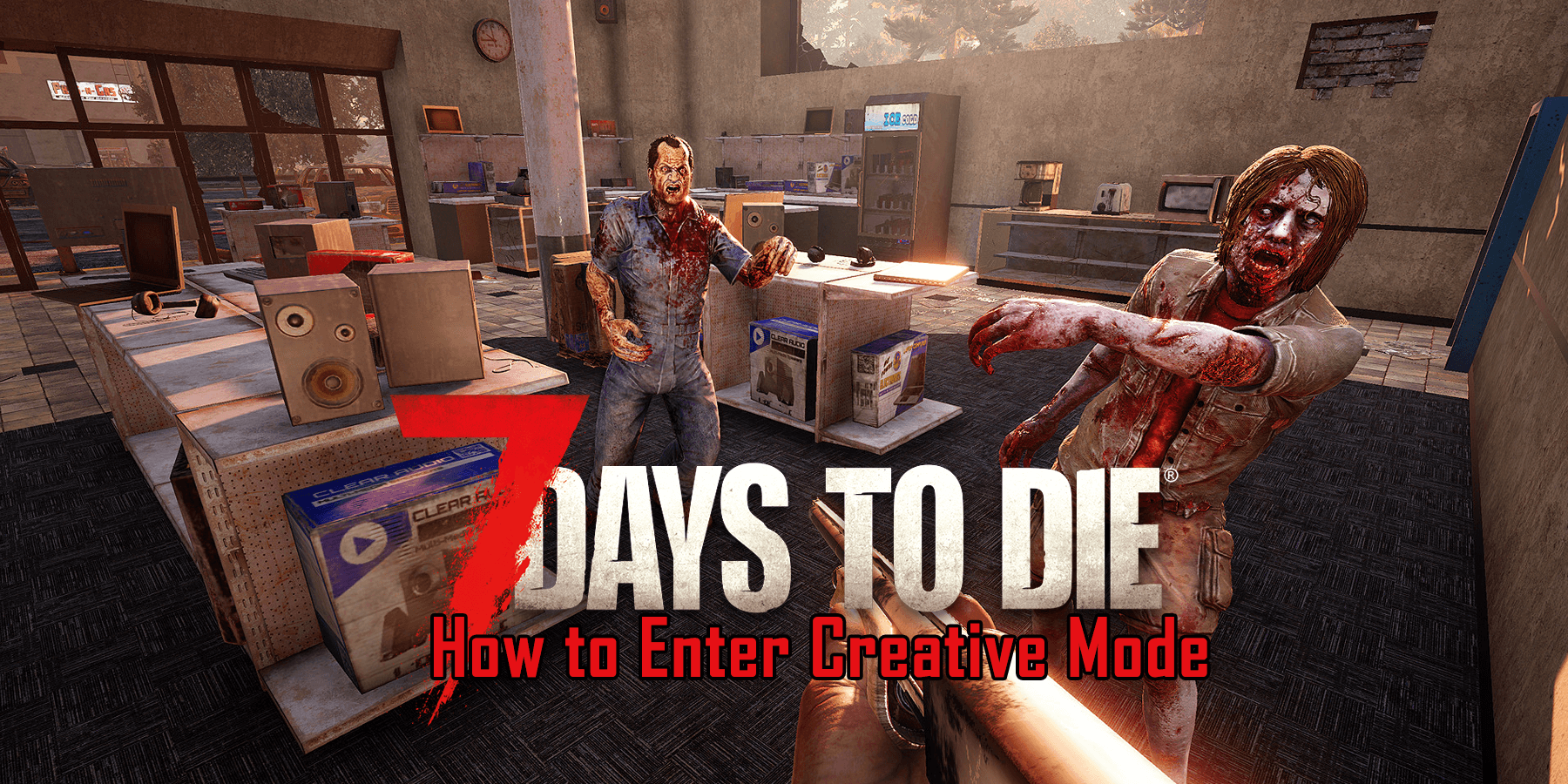Just about when you’re ready to sit down and enjoy your favorite games, you start Steam, only to find out that something is wrong with the network. This is common, and players get the “Could not connect to the Steam network” error.
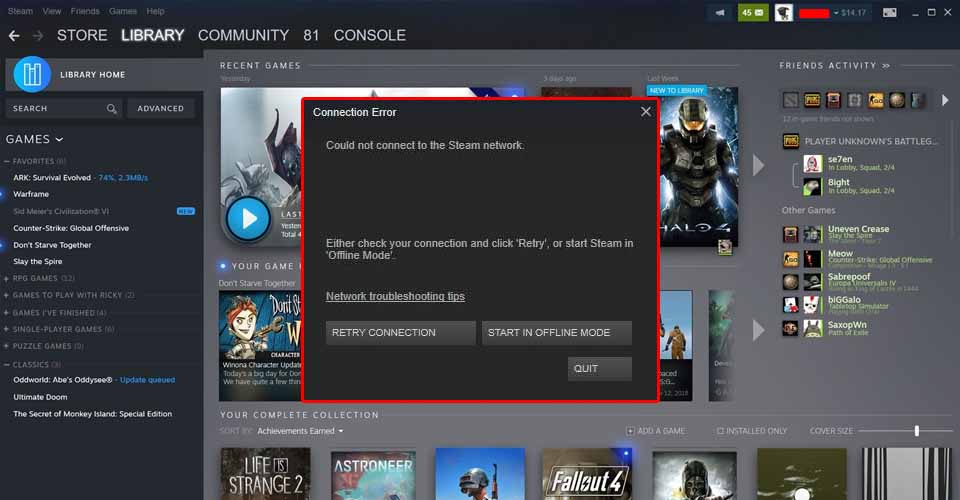
The fixes aren’t quite set in stone for this error, and for everyone, this error might appear due to different reasons. Nevertheless, we will outline most of the troubleshooting techniques that you can use below.
Let’s get you ready to enjoy your leisure time and get you back in-game!
How to Fix “Could Not Connect to the Steam Network”
Usually, this happens when players try to log in to their accounts. Before jumping into the fixes, we need to check whether your connection is stable.
Go to the official Speedtest.net website to test your internet connection. You can start with the first method if everything seems to act as it should.
This is how to fix this issue:
1. Restart Steam
Try to restart the Steam client. Shut it down from the CTRL + Alt + Delete task manager, then click Task Manager.
Open Processes Find and click on Steam, then press “End Process” at the bottom right corner of the screen. If that didn’t fix the issue, try the second method.
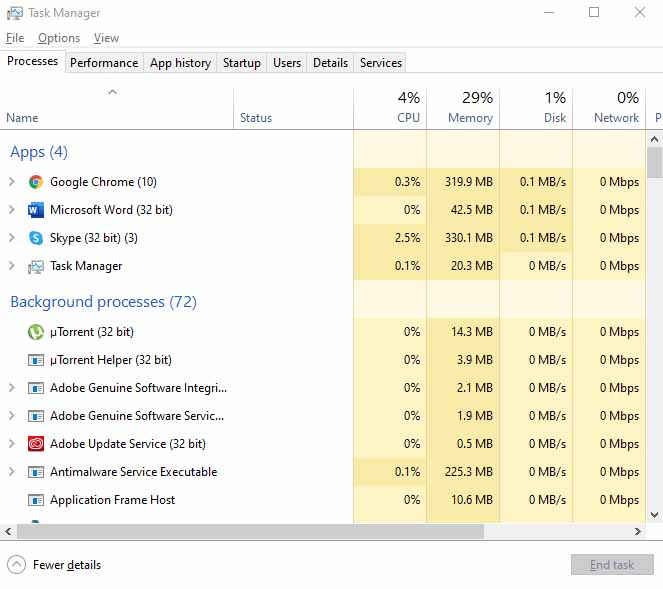
2. Change Internet Protocol
- Create a new shortcut for your Steam executable file.
- After that, right-click the shortcut and click on Properties.
- In the shortcut tab, in the target input field, write “-tcp” after the double quotes.
- Next, click Apply and then OK.
Find out whether this has solved the issue. If not, don’t worry. We have a few more ways you can fix this error!
3. Update Windows
Open your Start menu, and type in “Windows Update.” After the window opens, click on Check for updates. This won’t just check for Windows updates but also the latest drivers.
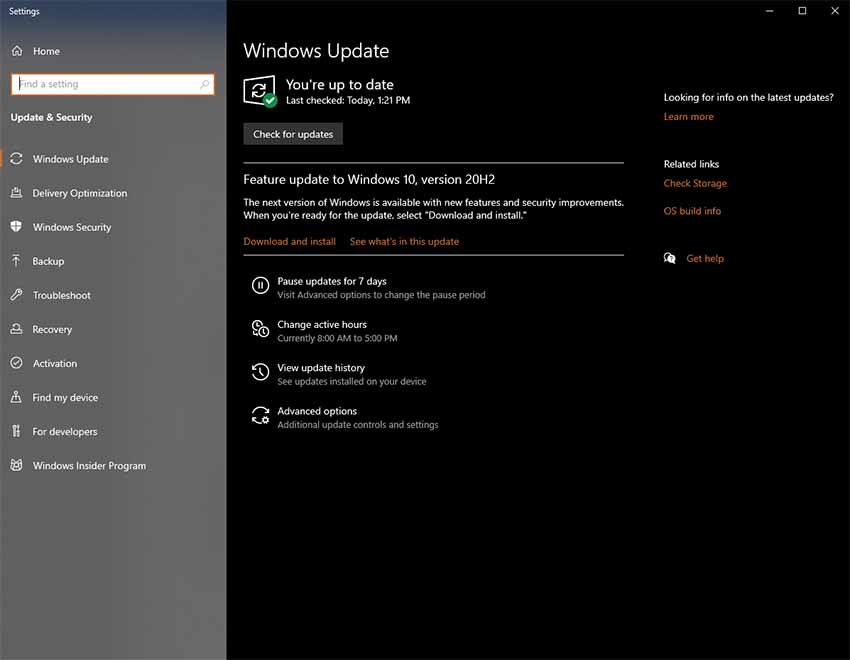
So, if you have an old network driver installed, that might cause this problem. But updating your system should fix your issue if that’s the case.
4. Reinstall
Unfortunately, at this point, if none of the fixes worked for you, then maybe it’s time to reinstall the Steam client.
Read: How To Fix Steam “Inventory Not Available at This Time” Error
Most people hesitate to reinstall their whole client, and no wonder why. However, even from the start, this had the most chances of fixing the issue, but I thought it’d be best left for last.
Hopefully, though, this guide has taught you how to fix “Could Not Connect to the Steam Network” without having to reinstall your client.