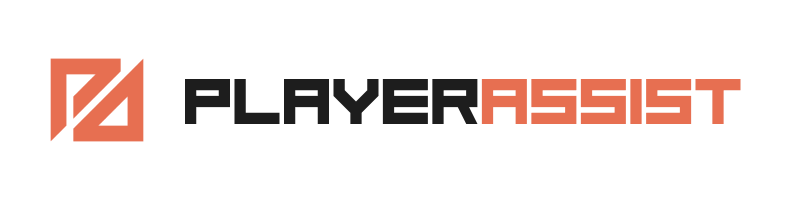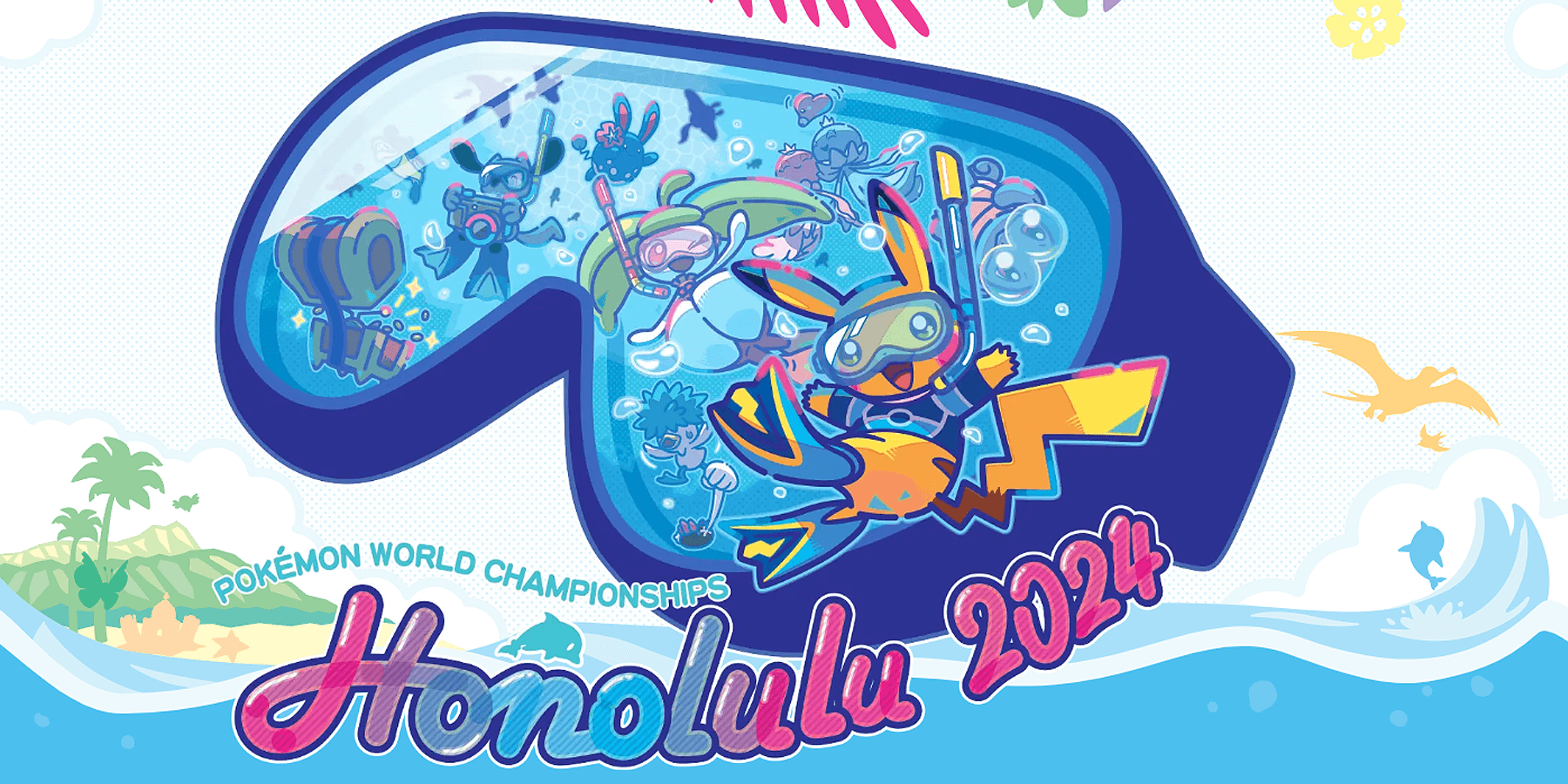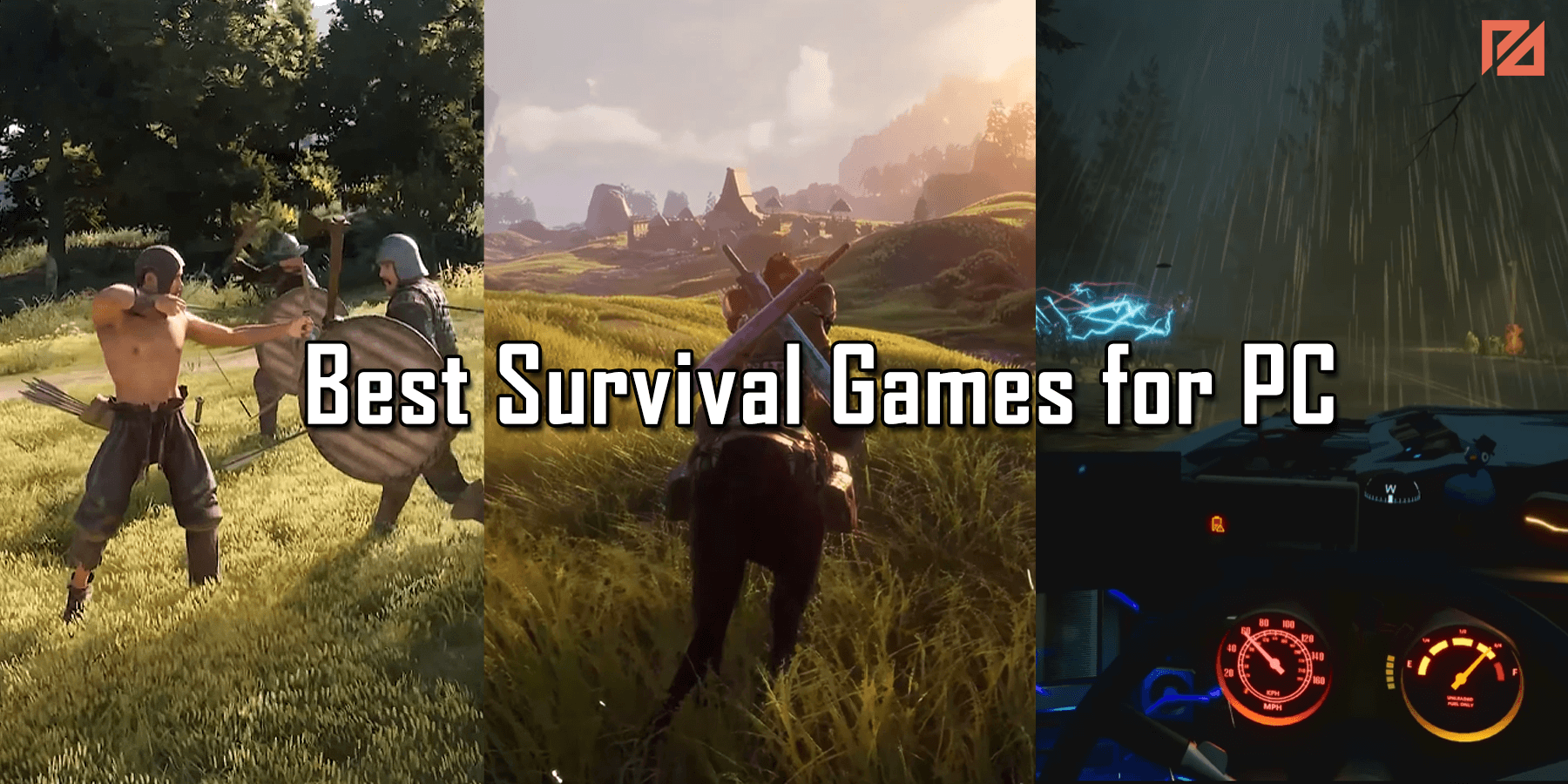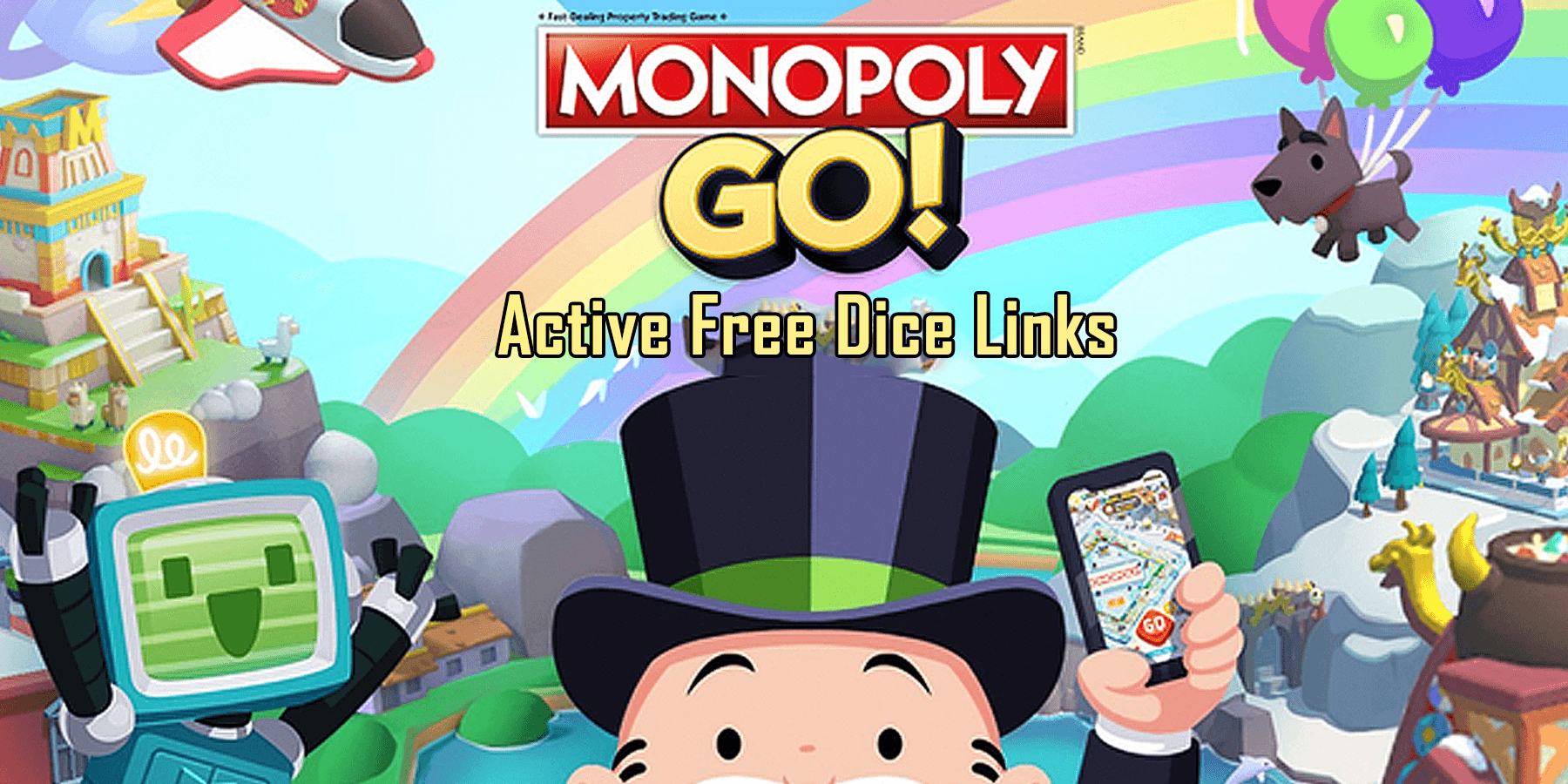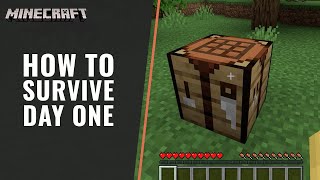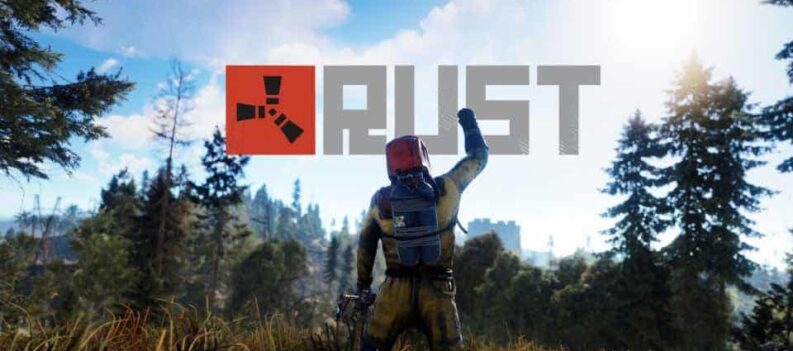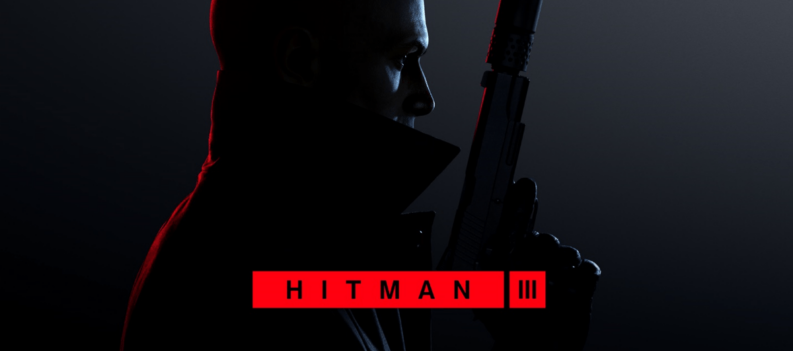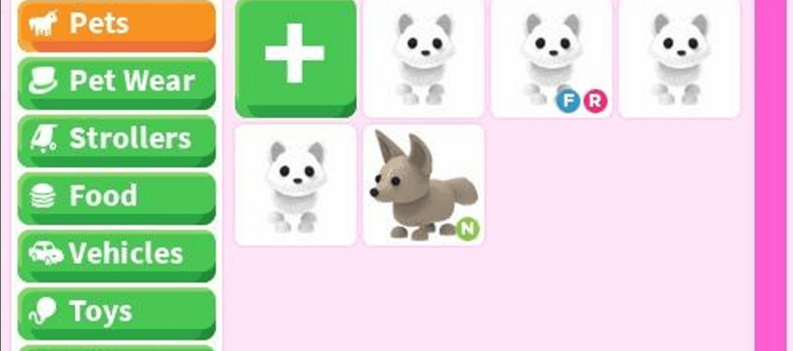Fix packet loss in Valorant through these easy methods.

You need a decent internet connection to get the best online gaming experience from competitive games such as Valorant. Unfortunately, there will be instances where you’ll experience network issues such as lags, stutters, or high Packet Loss, which introduces its own set of problems in-game.
Packet Loss is one of the most frustrating network problems in Valorant, but you can try a few methods to fix the problem yourself. We have outlined a few methods you can try to fix packet loss in Valorant in this quick guide.
What Causes Packet Loss?
Data sent over the internet is typically transmitted through a small data unit called Network Packets. When these Packets fail to reach their target destination, you experience intermittent connections and slow service or “lags.”
Packet Loss has several causes, but here are the most common ones.
- Network Congestion
- Outdated Network Hardware
- Software Bugs
Network Congestion is the most common reason for Packet Loss in almost any network-driven application. If your ISP or network cannot meet your network demands, some packets can get ignored and lost during transmission. This causes packet loss and, by extension, a slow or intermittent connection.
Having Outdated Network Hardware can also cause Packet Loss. Outdated hardware will be unable to handle larger network loads and, therefore, susceptible to Packet Loss due to a network bottleneck.
Lastly, software bugs can also cause packet loss, possibly due to software errors limiting the amount of data the application sends or receives. Software bugs can also drop incoming packets randomly and cause Packet Loss.
What Does Packet Loss Do in Valorant?
Mouse inputs and key presses you make in Valorant are sent to your PC and then to the Valorant application. The data is then sent to your router, ISP, and the nearest Valorant server. Since you make hundreds of inputs per minute in Valorant, you must lose little to no packets to ensure all your inputs are sent and received correctly to the servers in real-time.
Packet Loss can cause all types of weirdness in Valorant, with the most annoying ones being unregistered bullets, late kill registration, back-tracking/fast-forwarding, and frame skips. The degree to which you experience these issues will vary depending on the severity of your packet loss.
How To Check Packet Loss in Valorant
You can enable a real-time metric in Valorant that shows you the packet loss you have in-game. To enable this feature, follow the steps below.
- Go to the Settings menu.
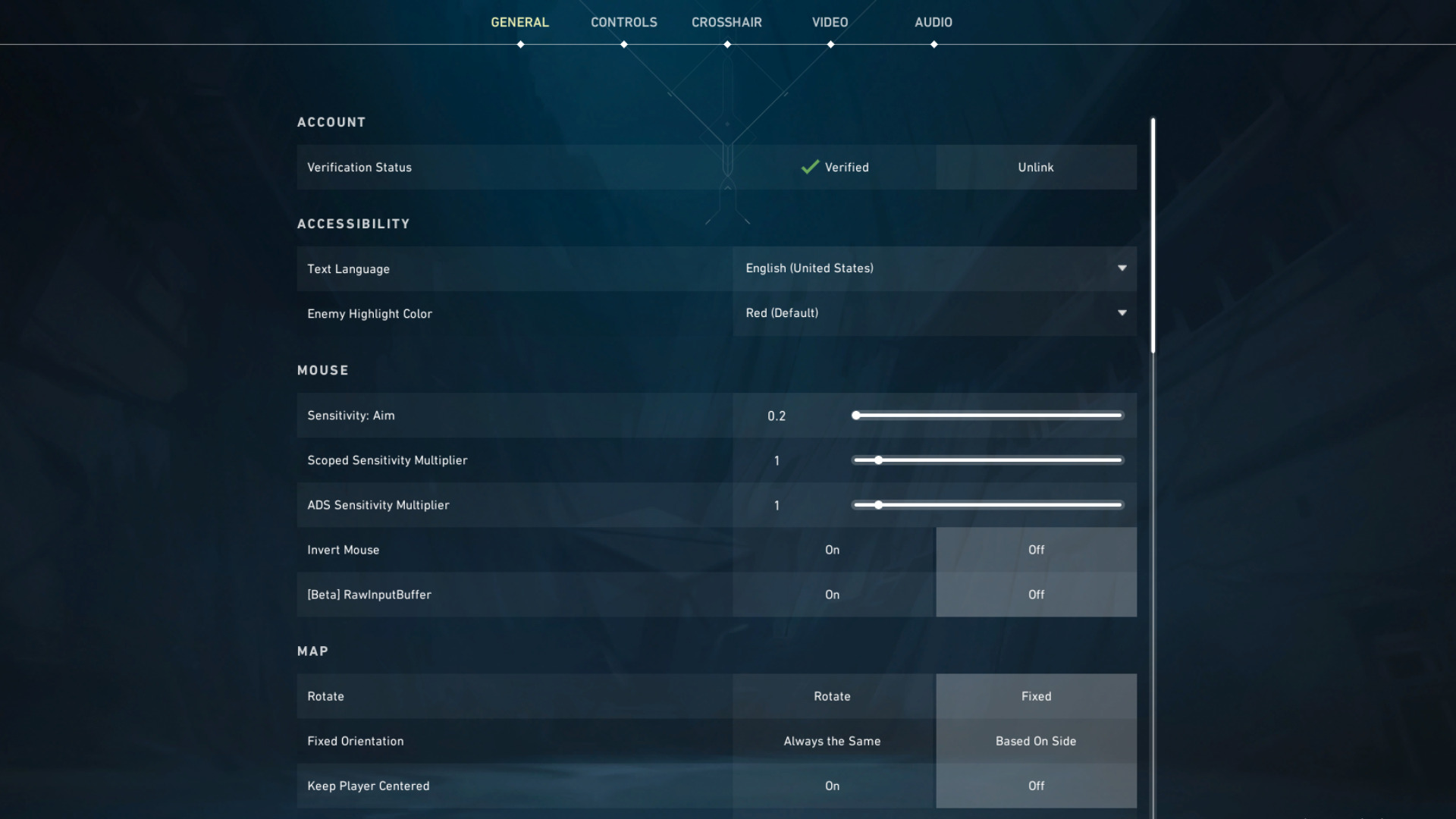
2. Navigate to the Video tab.
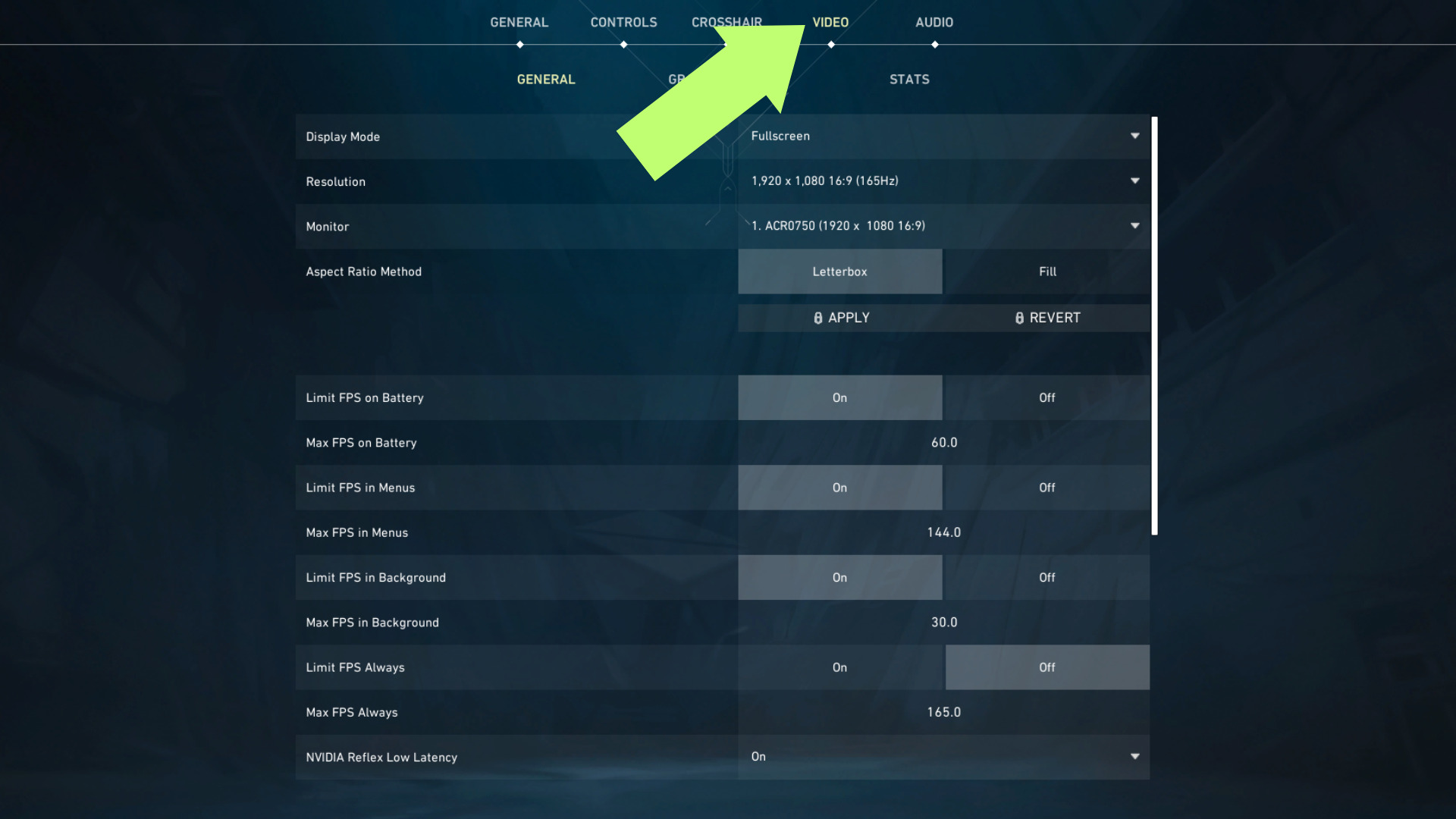
3. Under Video, click on Stats.
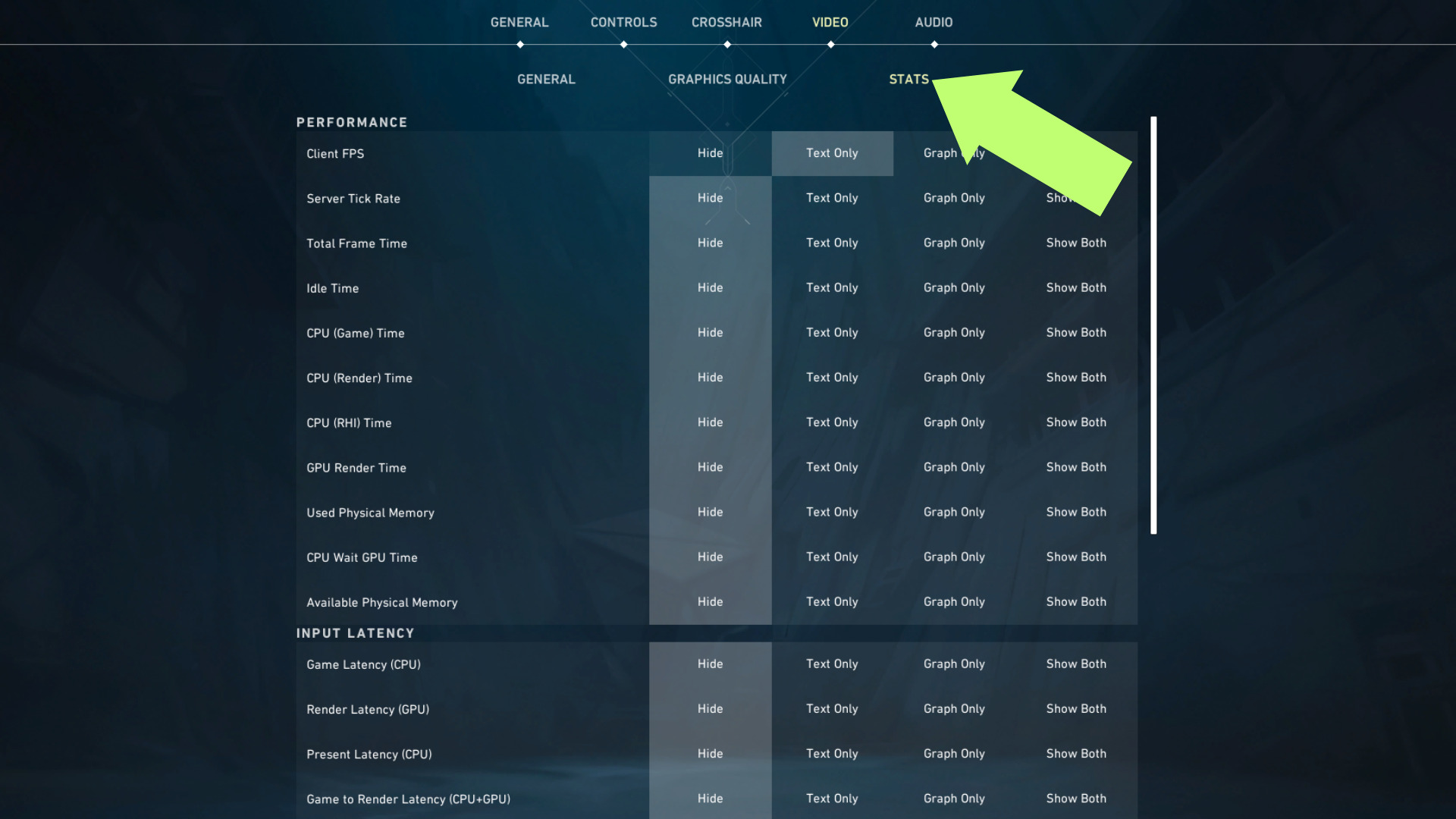
4. Under the Network section, look for Packet Loss.
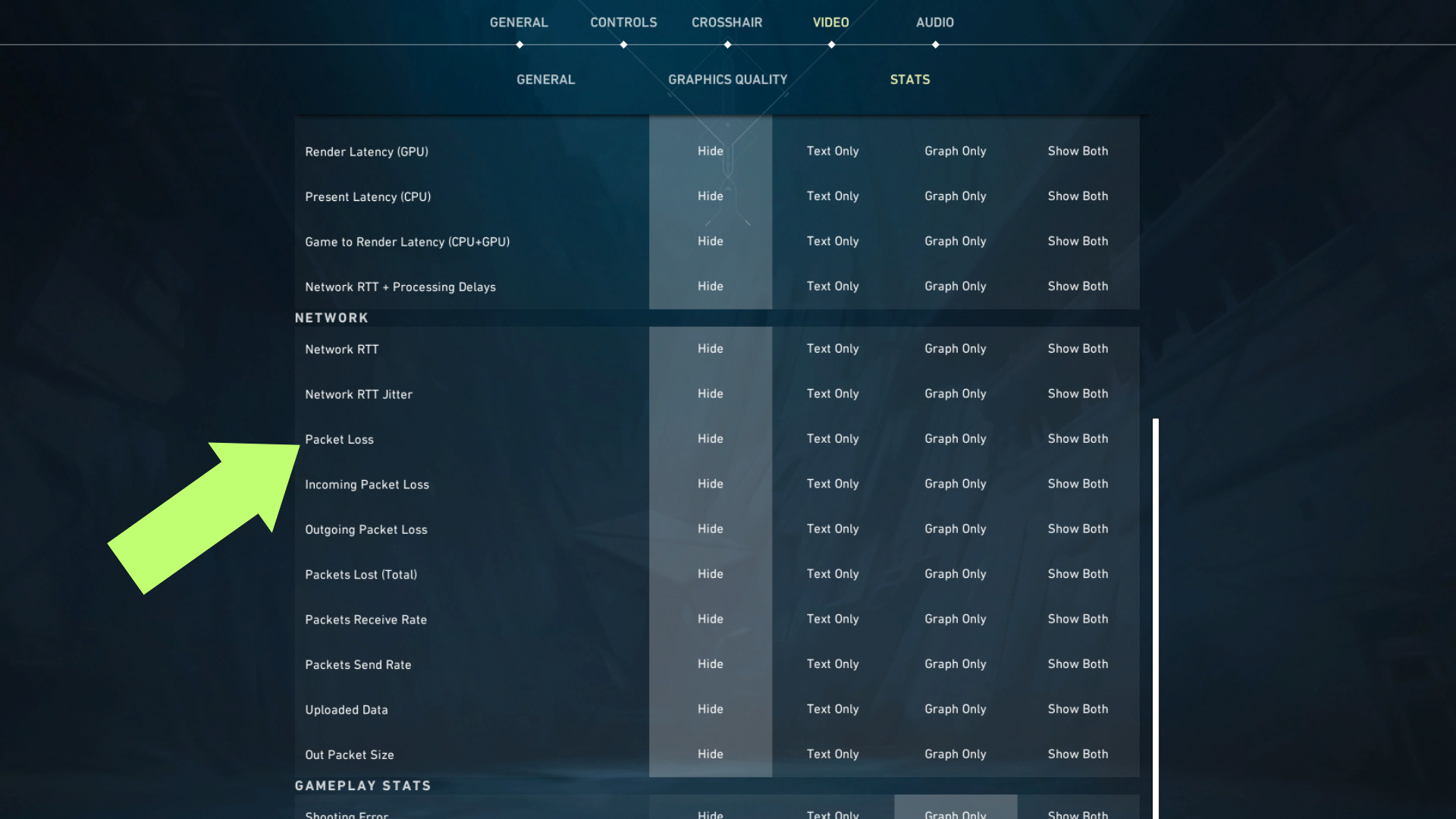
5. Set the Packet Loss option to Text Only, Graph Only, or Show Both.
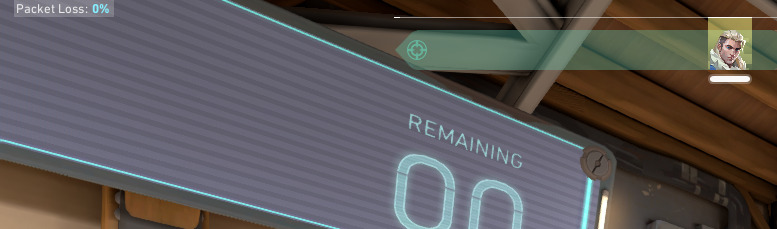

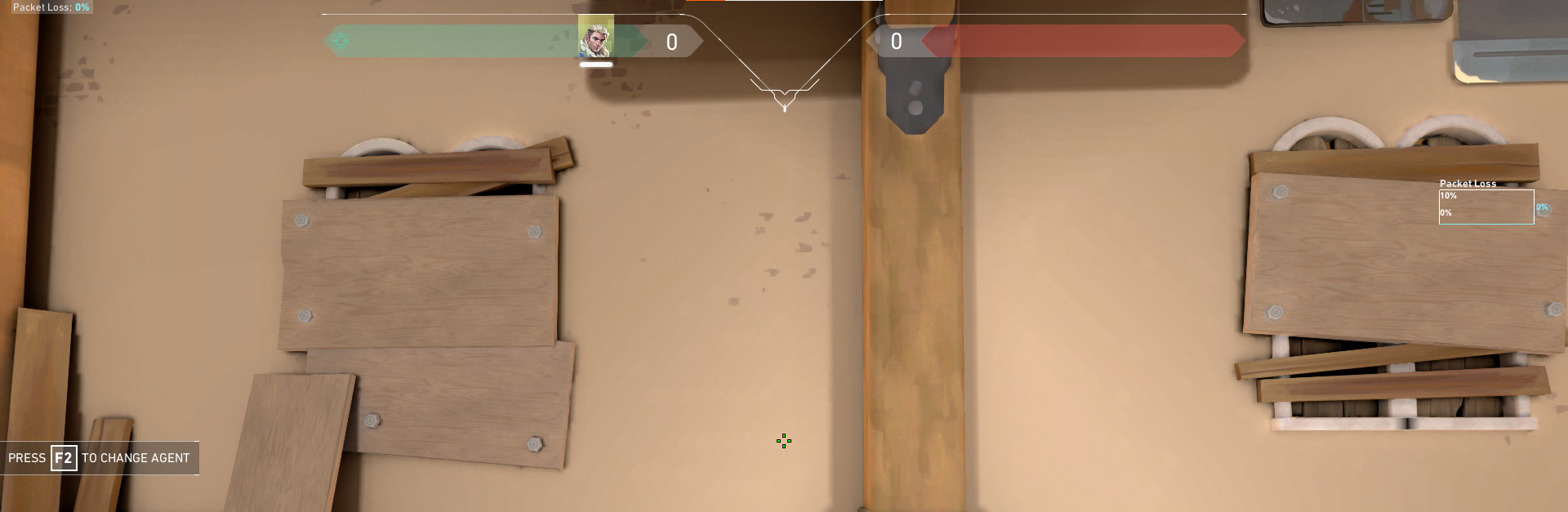
How To Fix Packet Loss in Valorant
There isn’t one surefire way to fix Packet Loss in Valorant, as the cause of the Packet Loss can also vary greatly. Nevertheless, below are some things you can try to address Packet Loss in Valorant.
- Increase Bandwidth
- Update Your Network Card Drivers
- Use a Wired Connection
- Restart your Router
- Restart Valorant
Increase Bandwidth
Network Congestion is one of the most common reasons for Packet Loss. When your internet service provider (ISP), Router, UTP Cable, or Network Card cannot meet your local network demands, some packets may get ignored or lost in transmission.
Increasing your Bandwidth will allow more data to be transmitted simultaneously and help prevent Packet Loss in online games such as Valorant. Contact your internet service provider and ask for a more suitable data plan to give you enough network headroom to prevent Packet Loss.
Update Your Network Card
Your network card is probably fine if you’re web surfing without problems. However, there is no harm in updating your network card’s drivers to get an even smoother performance from it.
- Navigate to Device Manager.
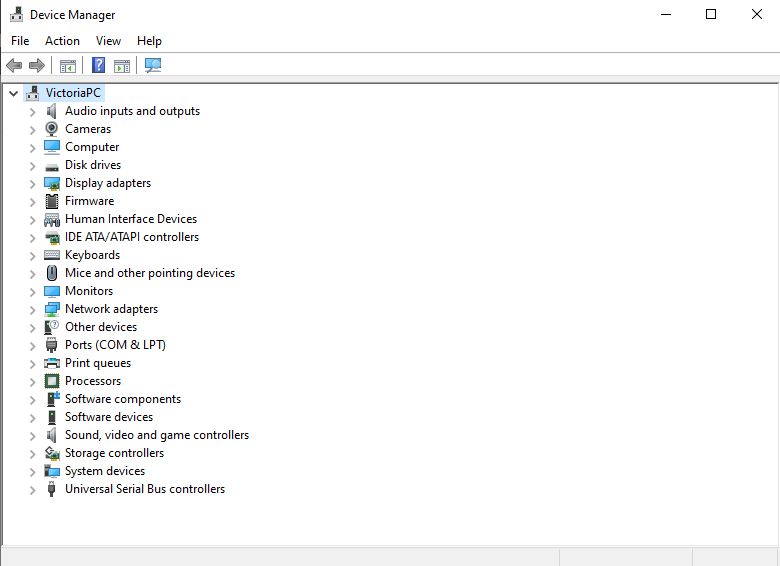
2. Navigate to Network adapters.
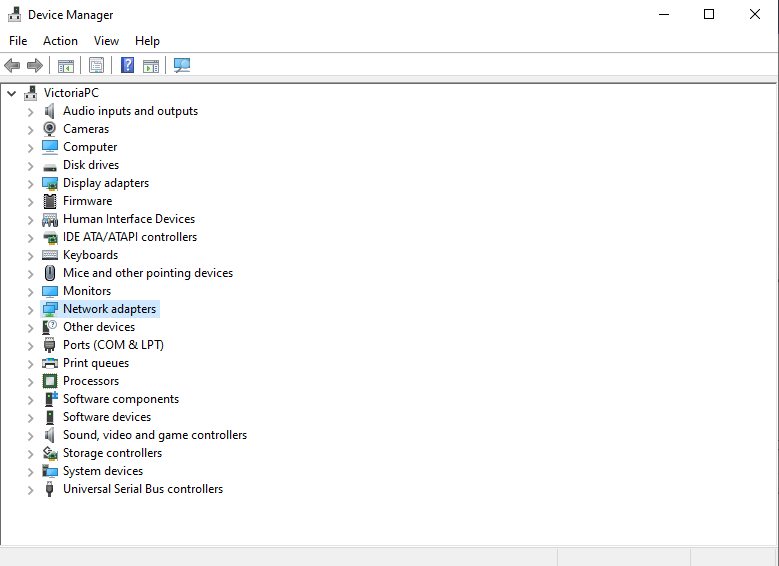
3. Click on the arrow to reveal all network adapters.
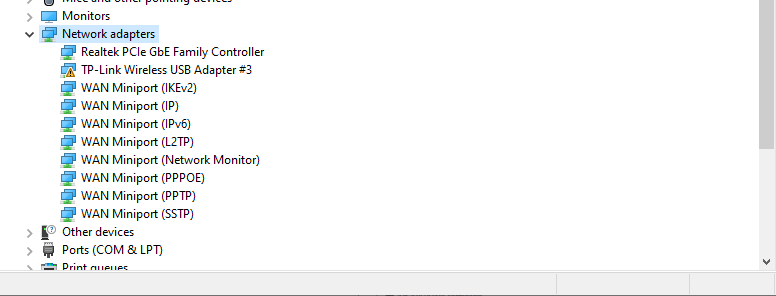
4. Right-click on Realtek PCIe GbE Family Controller.
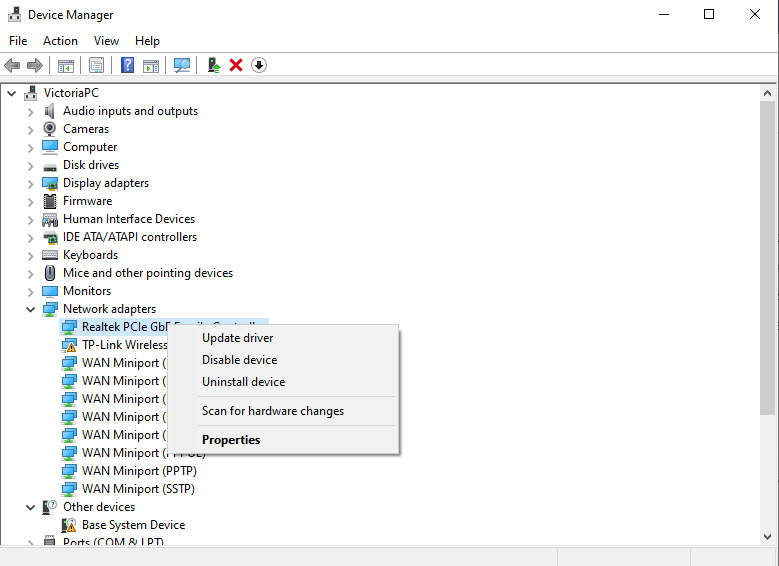
5. Choose Update Driver.
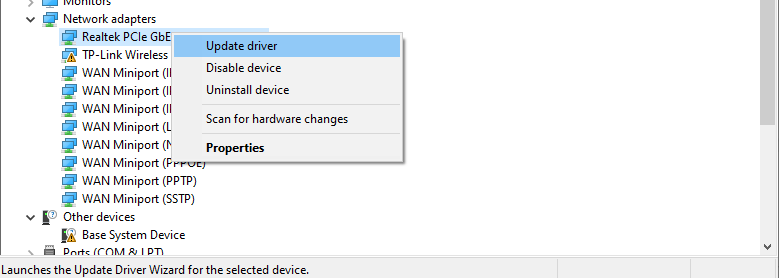
6. Choose “Search automatically for drivers.”
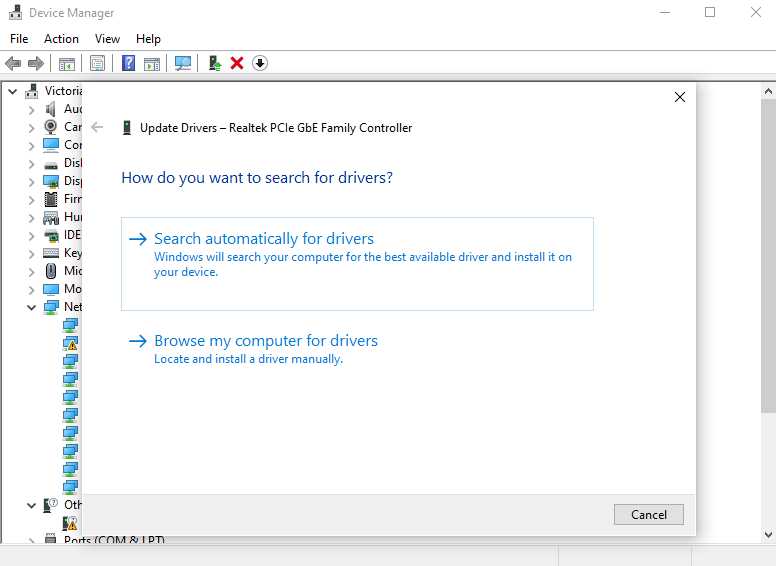
7. You should see this message if your Network Card is up-to-date.
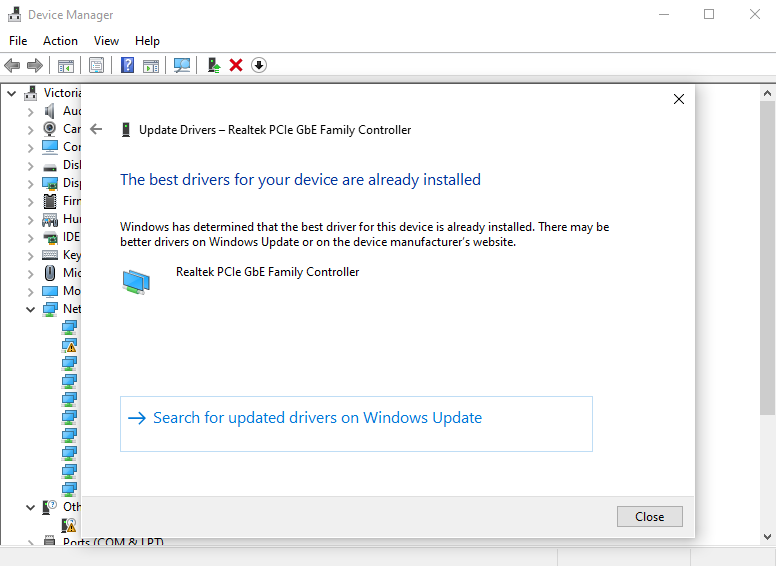
8. Alternatively, select “Search for updated drivers on Windows Update” to check for more up-to-date drivers.
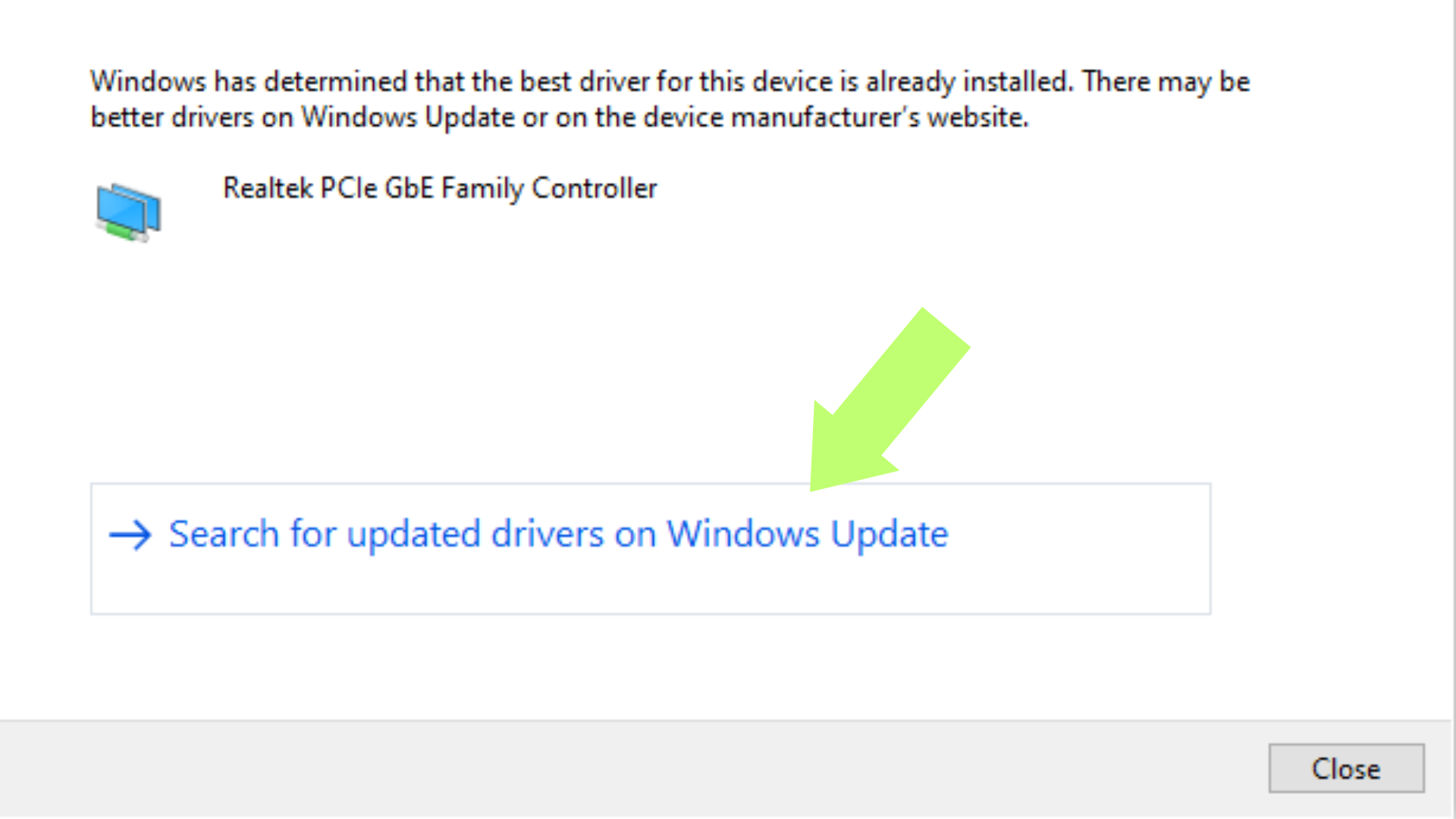
Use a Wired Connection
WIFI is fine for browsing the web, watching YouTube videos, and searching for awesome game guides on PlayerAssist. Unfortunately, WIFI is a big no-no when playing competitive online games such as Valorant, as you’re more likely to experience connection problems versus using a good ole Ethernet cable.
A direct connection to your router via an Ethernet cable will ensure that you experience random slowdowns via WIFI, which can then cause Packet Loss in Valorant. So make sure you switch to a good quality Ethernet cable when playing Valorant.
Restart Your Router
A Router is a computer, albeit a less powerful yet more specialized unit. Like your PC, your router also has a processor and a bit of onboard memory to store all your router configurations, such as WIFI IDs, passwords, etc.
Restarting your router will reset the device’s cache memory, allowing it to run more efficiently. A restart cycle enables your router to reselect a less crowded WIFI channel for a better wireless experience. Not that you should use WIFI for Valorant, though, as explained in the previous section.
Nevertheless, a router restart is one of the simplest ways to fix Packet Loss in Valorant. Try it out the next time you’re experiencing Packet Loss in a match to see if that alleviates the problem.
Restart Valorant
As mentioned earlier, software bugs can also cause Packet Loss in Valorant. You could be playing with 0% packet loss in one game and suddenly experience 20% packet loss in another in Valorant.
Weirdly enough, packet loss can sometimes be alleviated by restarting the Valorant launcher. This method also works if you’re experiencing unusually high ping.
Final Thoughts
Having high packet loss while playing Valorant makes for a very annoying experience. You are likelier to miss your shots than normal and risk being flamed by your teammates for performing poorly.
Fortunately, there are quite a few tricks you can try to fix packet loss in Valorant. Try each of the troubleshooting methods we have outlined for you above to fix your packet loss issue yourself, hopefully.